 How
prepared are you for an attack of Murphy’s Law when it comes to your computer
and data?
How
prepared are you for an attack of Murphy’s Law when it comes to your computer
and data?by Gail J Berg
 How
prepared are you for an attack of Murphy’s Law when it comes to your computer
and data?
How
prepared are you for an attack of Murphy’s Law when it comes to your computer
and data?
If there’s a power surge or power outage are you prepared for what might happen with your computer and its data?
What if your disk crashed? Or someone stole your computer? What about a fire or natural disaster?
It seems like 99.9% of the time there are no problems. But when something happens it can become a catastrophic disaster of epic proportions.
In the twenty-first century, computers are becoming a vital business tool. It’s often the conduit of communication to your customers, as well as helping with advertising.
Think about it… How many times a week do you email a customer, contact a colleague, update your web page and blog, track notes and orders, research online, print an invoice or shipping label? If you lost access to your computer, could you contact your customers to let them know of a delay or clarify an order?
More and more it’s a tool you cannot work (and live) without.
This article will address some of the issues of safe guarding your computer and data.
I learned some hard lessons three years ago my laptop hard disk crashed as I was packing for a business trip. I hadn’t done any regular backups in months.
It took a couple of days, and a few hundred dollars, to install a new hard disk in the computer, and start the long process of reinstalling software and get the system configured and ready to work again, plus some expensive work-arounds on the trip without a computer. And, it was more than an additional week, plus thousands of dollars, to have a data retrieval company recover data from that bad hard drive.
Or, I could have spent a couple hundred dollars on a hard drive to regularly back up my computer and saved a lot of expense and lost time. Perhaps only losing a day worth of work that had to be re-done.
An auxiliary lesson I learned is that some (dare I say most?) government agencies do not accept a crashed hard drive as an excuse for filing late.
How much of your productive artistic time and hard earned money do you want to risk by not taking some simple, and relatively inexpensive, steps to safe guard your electronic lifeline?
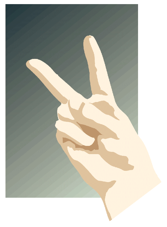 One
of the easiest, fastest, cheapest, and simplest things to do is to back up your
data.
One
of the easiest, fastest, cheapest, and simplest things to do is to back up your
data.
And it can be as simple as setting it up once and never having to worry about it again.
In a corporate setting, all data may be stored on a central server, and a group of redundant disks help ensure the data is always available. But that requires thousands, or even tens of thousands of dollars of equipment, and the expense of an IT staff to maintain it.
Most folks do not require as extensive or expensive a system of backing up.
I use the term “back up” to include regular snapshots or incremental (tracking changes) back up, as well as archival backup (e.g., make a copy for off site storage, or removal from disk).
When determining your needs, think about the following:
Some definitions of size to help understand the table below:
(To give you a size relation, a 10 mega-pixel image may be about 2.5 MB in size, so you can fit about 1,600 images on a DVD. This article started out about 350 KB in size; so you could put about 12,000 copies on a DVD.)
Storage type |
Capacity |
Cost |
Comments |
Diskette |
40 MB – 1.4 GB |
Less than a dollar per unit |
Format has become obsolete; susceptible to storage conditions |
Zip cartridges |
100-250 MB |
Tens of dollars |
Format has become obsolete |
Jazz cartridges |
1 GB |
Tens of dollars |
Format has become obsolete |
CD-R/CD+R/CD-RAM |
650 MB |
~$0.25 per unit (purchased in bulk) |
|
DAT (digital archival tape) |
80-520 GB |
Tens of dollars |
Format not popular; hardware is thousands of dollars; requires special software/driver; susceptible to storage conditions, magnetic interference |
Data sticks, memory cards, USB thumb drives |
8 MB - 16GB |
Tens of dollars, depending on format and capacity |
Units are increasing in capacity almost annually |
DVD-R/DVD+R/DVD-RAM |
4 GB |
~$0.50 per unit (purchased in bulk) |
|
iPod or similar personal storage device |
4GB-200GB |
Hundreds of dollars |
Rechargeable battery power; USB connection |
Portable hard disk |
200 GB – |
Tens to hundreds of dollars |
Rechargeable battery or powercord depending on mode/model. USB and/or Firewire connectivity |
External hard disk drives |
10 GB – |
Tens to hundreds of dollars |
USB and/or Firewire connectivity; capacity growing, at reasonable cost annually |
Online storage |
10 GB and up |
Free to hundreds of dollars monthly |
Cloud storage |
Portable media (i.e., data sticks, USB thumb drives, memory cards, Zip/Jazz disks, writable CD/DVD, DAT, etc.) may be best used for small items (capacity wise) of backup, exchange, transit, or archiving. But it can require an investment of space to store it all. And some media types require a limited range of environment (temperature, humidity, etc.) to maintain data integrity.
External hard drives, portable or not, are the best option for backing up an entire internal disk, or extremely large amounts of data. For the amount of data they store, it’s a pretty compact format, size wise.
iPods or similar might best be used for in-transit storage rather than archival or backup.
Online services may be great for storing files, such as your contacts or singular important files, but there can be some concern for lack of privacy as well as the cost if a paid service is used as a regular remote backup. (You can always mail a web-based email account with file(s) attached, and store files there, depending on the capacity of that account.) If using an online service for images, check the copyright policy as it may not remain with you if the online service is used. I am also wary of using a service that is no cost today, and may charge tomorrow.
Using Google Contacts or the contacts in Yahoo Mail may be a great back up or usable when on the road as well. Most mail or address programs on the computer allow for an exported text file that can be used to upload to these. Google Contacts even synchronizes with Droid cell phones; and other cell phones have similar ways of synchronizing contacts.
Google Documents can also be a good alternative, if files need to be shared amongst multiple people.
Backup software/applications can be free (included in the operating system) to cost, depending on the functionality and features wanted.
Some options included as part of the operating system include:
Some external hard disks, especially Windows-centric, often include software that can backup your internal hard disk. (Check the specifications on your hard drive and/or the software delivered with it.)
There is other software available that may provide, incremental or archival backups, for a price. Do a Google search on “back up software” to get an idea of what is available. (But as most folks needs can be fulfilled by the operating system or disk-delivered software, I won’t go into this further.)
Some applications even automatically save your work to the local disk, incrementally saving the file as you work on it. Check application settings and descriptions for further details.
When storing your back up and archival media, here are some things to consider:
Sice this article was originally written in 2010, a number of
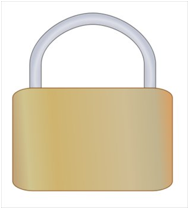
Physical security refers to the external-to-computer actions taken to safe guard your computer and peripherals.
Here are some issues to think about with physical security:
In most cities, the power is fairly regulated with regards to the availability, and quality of amperage and hertz (i.e., power surges, quality/condition of power). But in rural areas, older buildings, or during severe weather, that may not be the case and some precautions may be in order to maintain your equipment and data, just in case.
Older homes may not have the power capacity to support a lot of equipment. Symptoms of this may be constant tripping of power circuits or blowing a fuse. This is more an issue for a licensed electrician and may be solved by new wiring throughout the house/building – very expensive – or just adding another circuit – less expensive, but still costly.
And spending the money to put in a proper lightning rod and dissipation system should help in preventing frying all your electronics if you live in an area with a lot of lightning. But the cheapest option may be just to unplug critical equipment when lightning is expected (not even a surge strip might save your equipment if lightning strikes, even if turned off).
Some new homes have been wired in such as way as to ensure that internal power is maintained and filtered/conditioned to ensure proper amperage and volt supply, but as most folks don’t, a little preventative expenditure to purchase a power surge stripe may save thousands of dollars in equipment.
Another consideration in trying to filter/condition power to your system, and maintain it in case of power outage, is an uninterruptible power supply (UPS). (Not all UPS units provide power filtering/conditioning; read the specifications closely.)
In a nutshell, an UPS is essentially a short-term battery for your computer system so that you can save your data and gracefully shut down your computer if there is a power outage. (If you need or want to ensure a long-term supply of power in case of supply outage, a generator may be something to invest in.)
When determining the specifications needed for your computer energy needs understand you want to power the minimum (i.e., computer, monitor, external disk drives) in order to save all your work and shut down, not necessarily operate for a long period of time, nor print. One leading manufacturer has a site (http://www.apc.com/tools/ups_selector/index.cfm) that allows you to determine what type of UPS you might need based on hardware requirements. (You may also want to include any modem and routers in your power needs so you can attempt access of the internet. Also consider that many telephones nowadays require power to operate. These may have an impact on the number of outlets needed on the back or power usage of the UPS unit.)
While you probably wouldn’t take your laptop outside during a rainstorm or into the shower, there are times when you do bring liquid near your computer. Many folks keep a drink at hand while working for hours on their computer. One bump (or spew after reading something hilarious online) and it could end up in your computer, or keyboard, damaging or shorting everything out.
Here are some things to consider to help safe guard against liquid damage to your computer:
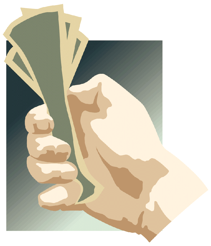 As
a business, you probably have business/liability insurance. You may be able to get a rider or have
an equipment schedule on that policy to cover your computer (and external
devices).
As
a business, you probably have business/liability insurance. You may be able to get a rider or have
an equipment schedule on that policy to cover your computer (and external
devices).
Remember to keep an updated list of all the computer and all the components (used for business), including monitor, keyboard, USB bridges, drawing tablets, scanners, external hard disks, printers, batteries (laptop), routers, modems, etc. Include a description of each item with model/manufacturer, size, and serial number, as applicable. An updated copy of this list needs to be submitted to your insurance company every time you add a new piece of equipment or update/replace an older piece, or at least annually (at renewal). Don’t forget to update the list if you have a repair done that replaces/upgrades internal hardware/capabilities.
Does the insurance cover the cost of a new computer if lost, damaged or stolen? How about the data recovery costs if your disk should crash?
Does your insurance cover your equipment only on business location premises, or also on the road?
If you have a deductible, you might want to set it so that larger pieces of equipment (say your computer) are not larger than the deductible.
Do review the policy with an agent or broker to understand your coverage, costs and what options you might have.
 Just
like you need to do preventive and periodic maintenance of your house or car,
so too does your computer need some periodic maintenance and attention.
Just
like you need to do preventive and periodic maintenance of your house or car,
so too does your computer need some periodic maintenance and attention.
And if something unexpected or usual happens, it should be investigated and resolved, sooner than later.
If you hear an unusual noise when the disk is being read or written, that could mean that the hard disk is failing.
If you hear the fan operating, that’s good. But if it never turns off or starts to sound “klunky” that could mean that the fan is about to seize/break which could lead to the computer overheating or “melt down”, which could damage a lot inside the computer.
If your computer starts (suddenly) to run slowly, it could be a number of things including:
While cleanliness may be next to godliness, keeping a computer clean is important.
In a nutshell, you’re looking to uninstall old and unused applications (and all their various set up files in a whole bunch of different directors).
This article describes for Windows users how to clean up your disk. Apple provides a clean up application for keeping your disk clean.
It’s also a good idea to go through the files you store on your hard disk and remove/archive files that you no longer use or are obsolete. If things are well organized, you can tell at a glance what files may be dated/obsolete.
So, take some time and invest a few dollars to ensure it’ll be able to support your work, trying to limit the impact of Murphy’s Law.
If you have any questions, please .
Thanks to my insurance broker, Jeff Humphries, for his insight on this topic.
![]() Back up to Library
Back up to Library
![]() Return to the Model Horse Gallery Home Page
Return to the Model Horse Gallery Home Page
This page maintained by the Model Horse Gallery Curator ©2010-2020